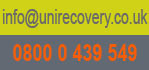
|

|

|

|

|

|
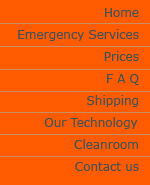
| 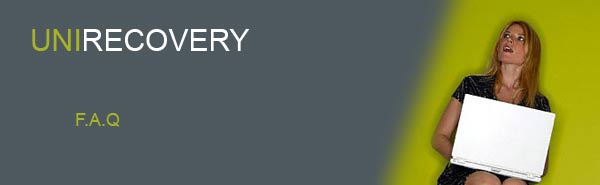 |

|
|

|

|

|
| HARD DISK RECOVERY | LAPTOP RECOVERY | RAID RECOVERY | EXCHANGE RECOVERY | FORENSIC RECOVERY |
- Will you pick up my media and at what cost?
We provide a door-to-door collection and delivery at no extra cost. We will pick up any form of media (even take it out of the computer if you don't feel comfortable doing it) and return it to you if you live in the UK. Otherwise, you should ship your drive to our lab.
- What are the possibilities/probabilities of recovering my lost data?
If the platters are not damaged then we are confident that we can recover the data, in general data is recoverable providing the principles of "DIY" are not attempted with windows based commercial softwares.
- If, I was told that my data is unrecoverable. Does that mean that I should forget about it?
That only means that it is unrecoverable for those who told you that. We suggest you get a second opinion from our service just to make sure. We often receive such second-hand drives and sometimes we successfully recover the required data providing the drive was handled in a professional manner. There's no harm trying. After all, we have a No Data - No fee policy.
- Does the amount of data affect the price of my recovery?
No. It does not.However the size of the disk affects the price. The most difficult part of data recovery process is to read/access the data. Once we have gained access to the media and, if necessary, repaired any logical problems, then imaging the data to another media is a standard procedure.
- Can I have my data copied on the same dameged drive?
No, simply because the drive will be unsuitable for further use, as the drive repaire is merely adequate enough to enable us to read the data.
- How is my data returned to me?
The options are: DVD, new hard drive, or secure ftp-server.
- How can I prevent future data loss from happening?
- The best way to prevent loss of any data is by carrying out sytematic BACKUP on regular basis.
- Carry out regular checks on your backups and confirm the data has truly been backed up.
- Maintain your computer by defragmenting the HDD every 6 -12 months depending upon the number of softwares and the time spent on working files
- If you happen to use the same file on daily basis for months, it is recommend that a new file is created every 2-3 months, then copy the contents of the working file on it so that the new file becomes a fresh copy which can be worked on, meanwhile the old file can be deleted and the new one can be renamed as the deleted one.
- Use & utilize reliable Anti-Virus software such as ZoneAlarm Security Suite and update it vigorously.
To prevent future data loss, it is crucial that you back up your data regularly to the network or locally. Additionally, you can purchase an electric surge protector. It is designed to protect your computer against an electrical surge, blackouts and lightening strikes.
If my hard drive if reformatted with a new operating system installed, can you recover my data for me?Yes. It is possible to achieve a full recovery on reformatted data from drives which have been reformatted as well as had an Operating System re-installed.
- What is Data Recovery? What causes Data Loss?
Data Recovery is the process in which engineers salvage and extract data from hard disk drives and other storage media corrupted by a wide array of mechanical and human error. The loss of data could either be due to a logical or physical drive malfunction.
The causes of data loss are as unique, numerous, complex and varied as computer users themselves. Natural disasters, viruses, employee sabotage and Electro-magnetic failures are some of the more common causes of a data loss crisis.
- Why Hard disk drives are so sensitive?
A hard disk drive consists of a mechanical part (HDA) head-and-disk assembly and a (PCB) - printed circuit board. HDA acts as a case for all mechanical parts of a drive and contains one more chip performing the functions of a preamplifier/commutator. The PCB consists of series of chips which control the mechanical parts, encode/decode data on the platters/magnetic surfaces, then transfer the data through an external interface. Generally, PCBs are located outside HDA, in its lower part. In certain hard disk drives, such as the Seagate-Barracuda series, the controller has an additional metal cover protecting the electronic components from damage.
Hard disks drives, reportedly, have "Mean Time Between Failures" (MTBF) of 500,000 to 1,000,000 hours. It is claimed that "on average, that a drive fails after the specified number of hours, with half of the drives lasting more than that and half lasting less. 500,000 hours is about 57 years. Clearly, not all drives last 57 years". However no data recovery specialist can endorse such claim.
The Hard drive can spin at a rate varying from 3,600 rpm to 7,500 rpm.
As a single speck of dust entering a hard disk could cause fatal results. It is larger than the distance between the read/write heads and the platter in a hard disk (40 microns, a human hair being 100 microns thick) and its collision with the Hard Disk head would have detrimental consequences. Therefore, a single molecule of dust or bacterium could impede any recovery.
- What is a file system?
A file system is the computer data storage system on the HDD. The most common file systems are FAT16 for older, FAT32 and NTFS. FAT stands for File Allocation Table.
NTFS stands for NT File System which was first used in Windows NT (thus the name). It boast s better reliability, security (as it has added security for file loss), and file management than the older FAT System.
Both systems have advantages and disadvantages. NTFS is considered to be a far more secure, in addition to offering more flexible cluster sizes as a file systems than any of the FAT's. The cluster sizes can be modified to as low as 512bytes, which means almost no wasted space on the hard disk. The maximum disk size is an incredible 18.5 x 10¹º bytes, which is gigantic!
EFS - Encrypting File System. Encrypted Files and Folders (NTFS5 only)
The Encrypting File System (EFS) provides the core file encryption technology used to store encrypted files on NTFS volumes. EFS keeps files safe from intruders who might gain unauthorized physical access to sensitive, stored data (for example, by stealing a portable computer or external disk drive).
Users work with encrypted files and folders just as they do with any other files and folders. Encryption is transparent to the user who encrypted the file; the system automatically decrypts the file or folder when the user accesses. When the file is saved, encryption is reapplied. Users who are not authorized to access the encrypted files or folders transparently receive an “Access denied” message if they try to open, copy, move, or rename the encrypted file or folder. The exact message text may vary depending on application which tries to access the file, because it is related not to user rights for file but to ability of EFS to decrypt file using user's private key.
EFS has the following benefits over 3rd party encrypting applications:
- It is transparent for user and any applications. There's no risk for user to forget to encrypt file and leave data unprotected. Once file or folder is marked as encrypted, it will be encrypted in background without interaction with user. User does not need to remember password to decrypt files.
- Strong key security. In contrast to other solutions when keys are based on user entered pass-phrase, EFS generates keys which are tolerant to dictionary based attacks.
- All encrypting/decrypting processes are performed in kernel mode, excluding the risk of leaving key in paging file, from where it could be possibly extracted.
- EFS provides data recovery mechanism which is valuable in business environment, giving an organization an opportunity to restore data even if the employee who encrypted it left the company.
- What are the "Platters"?
It is the media upon which the magnetic data is stored. Often platters are made of an aluminum alloy, however IBM is opting for glass platters as it offers better thermal stability.
The media layer is a very thin coating of magnetic material, which is applied by either using the electroplating or sputtering method, it is typically only a few millionths of a centimeter in thickness; upon which the data is stored.
Data are recorded in a form of a thin magnetic patterns on the platters surface's; the bulk of the material of the platter is called the substrate and does nothing but support the media layer.
Each platter has two surfaces capable of holding data; each surface is read/written by a single head floating just above it. Often both surfaces of each platter are used, but not always. The platters are juxtaposed so that they form an overlaying of parallel layers each spinning at a rate of at least 150 mph!
Multi plattered drives are more sophisticated to devise than those with a single platter, due to the extra stress added on the spindle by the added weight of the extra platter/s. Subsequently, weight, noise and vibration strongly influences the design aspects of the hard drives.
- What is the "Head/s"?
The Head/s of the hard disk are the interface between the magnetic physical media upon which the data is stored and the electronic components that make up the rest of the hard disk. The Head/s converts bits to magnetic pulses and storing them on the magnetic platters.
The hard disk performance is assessed mainly by the Head/s speed and effeciency, since reading and writing data is carried out solely by the Head/s. New head technologies are often the triggering point enhance the speed and size of modern hard drives. A head which may be shifted horizontally to the disk surface and which consists of at least one electro-magnet. The head may magnetise the disk surface (write on it), read it and erase it; erasing being a write process with a regular pattern.
- What is the "actuator"?
The actuator is the device, operated magnetically by the magnetic field created by the voice coil, which positions the head arms to the various tracks on the platters surface
The actuator is the mastermind moving device, which enables the head to read the data of the hard disk. Oscillating from track to track, is an active movement; changing sectors entails waiting for the required sector number to spin so that it is positioned under the head.
Reading data, entails the head to move to a position on a specific track above the platter.
This is especially so because physical motion is so slow compared to anything electronic typically a factor of 1,000 times slower or more.
- What is the "Stepper Motor"?Originally, hard disk drives used a stepper motor to control the movement of the heads over the surface of the platters. A regular motor turns in a rotary fashion continuously; it can stop at any point in its rotation as it spins around, kind of like the second hand on a wind-up wristwatch. A stepper motor can only stop at predefined "steps" as it turns around, much the way the second hand turns on an electronic, quartz wristwatch. A hard drive using a stepper motor for an actuator attaches the arms to the motor, and each time the motor steps one position clockwise or counterclockwise, the arms move in or out one position. Each position defines a track on the surface of the disk. Stepper motors are also commonly used for both turning the spindle and positioning the head on floppy disk drives. If you have a floppy drive, find one of its motors and turn it slowly with your hand; you will feel the discrete step-wise nature of its motion.
- Why Format a Hard Drive?
Formatting your hard drive is a method of cleaning the system of all the old files and bugs that may be active. Furthermore it is a requirement prior to installingto a new hard drive.
It was thought previously that formatting hard drives could be damaging to the hardware and it would affect its performance so much that it could lead to the loss of data.
Formatting a hard drive can help eliminate file corruption, correct slow running systems and get rid of error messages that keep popping up. Formatting your system's hard drive should restore your computers performance to an almost "new out-of-the-box" state.
- Why & How to Format a Hard Drive?
Before formatting the systems hard drive, there are few items one should carry out.
Please read over the checklist below:- Backup any information that may be important. Formatting will in a sense erase the hard drive of all its data (unless you want pay UniRecovery to recover your data!). Even after a high-level format, data can be recovered. If erasing all data from the hard disk is required please visit UniRecovery data eraser section. Meanwhile for Hard drive formatting please follow the following protective steps to avoid deleting required data:
- Gather all of original CDs and disks and any documentation that came with computer.
- Gather any additional software that may be required to reinstall.
- Go to "Device Manager" on system, copy down and make a list of the devices and/or the drivers that are being used.
Note : If the computer system came with a "Restore Disk" from the computer manufacturer, be sure to use it instead. The information on that disk should have everything needed to repartition, format and reload software to its original condition.
If Windows XP is to be reinstallfrom a CD, the installation instructions will guide through re-partitioning and re-formatting the drive. The following instructions are for those who wish to go through the manual process of formatting a hard drive.
Once the above checklist is completed, then formatting the hard drive can begin the next step of reinstalling your machine's operating system.- How to start with a Clean (New) Hard Drive?
If a new hard drive is to be installed then, you can use FDISK, a DOS program that comes with Windows to partition the drive. The drive requires active partitions prior to any formatted for installation of any given operating system. As stated previously, partitioning could be initiated by reinstalling Windows.
- Start the Windows installation process by booting from your Windows CD.
- Windows will ask you if you know that Windows is already installed. Say yes.
- Delete the current partition and reassign the drives. Make sure that no required data is on the disk as this will cause the loss of the data.
- Why Partition a Hard Drive?
Partitioning a hard drive is one of the necessary steps to prepare a hard drive for use. Furthermore, having the operating system on one drive, and keeping the data on another is strongly advised, to avoid losing the data in case the operating system is damaged. Partitioning: is the process of defining certain areas of the hard drive for the operating system to use as a volume. A volume is a section of the drive with a letter, like C: or D:. All hard drives must be partitioned, even if they will have only one partition called C:.
- How to Partition a Master Hard Drive?
IMPORTANT: If the following steps are followed, all of the data on that hard disk will be deleted.
To partition a hard drive, you need to run the fdisk command:
Insert a floppy disk with the FDISK program on it into the floppy disk drive.
At a A:> command prompt, type fdisk , and then press ENTER.
If your hard disk is larger than 512 MB, you receive the following message:Your computer has a disk larger than 512 MB. This version of Windows includes improved support for large disks, resulting in more efficient use of disk space on large drives, and allowing disks over 2 GB to be formatted as a single drive.
Do you wish to enable large disk support?
If you want to use the FAT32 file system, press Y and then press ENTER. If you want to use the FAT16 file system, press N, and then press ENTER.
After you press ENTER, the following FDISK Options menu is displayed:
1. Create DOS partition or Logical DOS Drive
2. Set active partition
3. Delete partition or Logical DOS Drive
4. Display partition information
5. Change current fixed disk driveNote that option 5 is available only if you have two physical hard disks in the computer.
Press 1 to select the Create DOS partition or Logical DOS Drive menu option, and then press ENTER.
Press 1 to select the Create Primary DOS Partition menu option, and then press ENTER.
After you press ENTER, you receive the following message:Do you wish to use the maximum available size for primary DOS partition?
After you receive this message, use one of the following methods, depending on the file system that you selected.
For a FAT32 File System
If you press Y for the FAT32 file system (in step 2) and you want all of the space on the hard disk to be assigned to drive C, press Y, and then press ENTER.
Press ESC, and then press ESC to quit the FDISK tool and return to a command prompt.
For a FAT16 File System
If you press N for the FAT16 file system (in step 2), you can accept the default 2 GB size for the partition size, or you can customize the size of the partition.
To accept the default partition size:
If you want the first 2 GB on the hard disk to be assigned to drive C, press Y, and then press ENTER.
Press ESC to return to the Options menu, and then view step d in the following "To customize the partition size" section.- What is a "Bad Sector"?
An unwritable portion of an optical disk caused by a defect on the magnetic media/Platters. A bad sector map plots these locations and prevents writing to them.
- Why & How to Format a Hard Drive?
